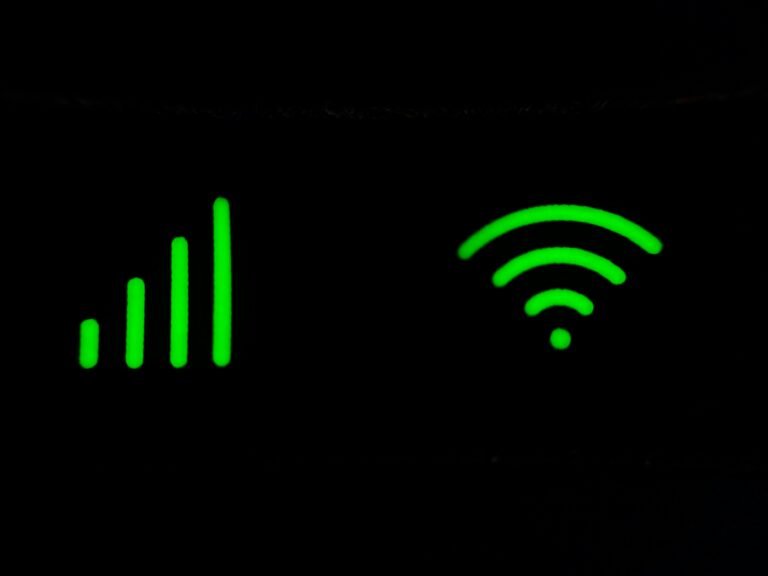It happens to all of us: the dreaded weak Wi-Fi signal in that one room of the house. Maybe it’s the upstairs guest bedroom, the kitchen, or your new home office. You walk in, and your YouTube video starts buffering, your Zoom call freezes, or the signal just drops altogether.
But don’t worry—you can fix it. This beginner-friendly guide walks you through why it happens, how to identify the cause, and the best “budget Wi-Fi 2025” solutions to fix the issue quickly and affordably.
Common Reasons for Weak Wi-Fi in a Single Room
- Distance from the Router: Wi-Fi signals degrade the farther you are from the router.
- Obstructions: Walls, floors, furniture, and even mirrors or appliances can weaken the signal.
- Router Limitations: Older routers don’t support modern standards like Wi-Fi 6 or MU-MIMO.
- Device Congestion: Too many devices can overwhelm a router.
- Look at Your Router: Is it centrally located? Is it elevated or buried behind furniture?
Understanding the Technology: Wi-Fi 6, MU-MIMO & Beamforming
- Wi-Fi 6 (802.11ax): Faster speeds, greater capacity, better range.
- Wi-Fi 6E: Adds the 6 GHz band for cleaner, faster connections.
- Beamforming: Directs the signal toward your devices instead of broadcasting in all directions..
- MU-MIMO: Supports multiple devices at the same time without speed d
Simple Fixes You Can Try Right Now
- Move Your Router to a more central and elevated location.
- Reduce Obstructions: Avoid placing your router behind walls or large furniture.
- Switch Channels: Use the 5 GHz band for less congestion.
- Restart Your Router: Sometimes, a simple reset improves performance.
Budget-Friendly Hardware Fixes (2025)
If the quick fixes don’t work, these budget-friendly devices can help strengthen the signal in that weak room.
- Wi-Fi Range Extender: Boosts the existing signal to hard-to-reach areas.
- Powerline Adapter with Wi-Fi: Uses your home’s electrical wiring to create a new Wi-Fi access point.
- Mesh Wi-Fi System: Creates a network of devices that work together to blanket your home in Wi-Fi.
- High-Gain Wi-Fi Antenna: Replaces your router’s antenna for longer range.
- USB Wi-Fi Adapter with External Antenna: Great for older laptops with poor Wi-Fi cards.
Step-by-Step Setup Tips
- Position Matters: Place extenders or routers mid-point between your main router and weak room.
- Download the App: Most modern devices use an app for easy configuration.
- Secure the Network: Always set a strong password and enable WPA3 when available.
- Update Firmware: Regular updates improve performance and fix bugs.
- Test Again: Use a speed test to confirm the fix.
When to Upgrade Your Router
If you’re using a router that’s more than 4-5 years old, it may not support Wi-Fi 6 or beamforming. An upgrade to a modern router like the Asus RT-AX55 or a mesh system like Amazon eero 6 might give your entire home a serious performance boost.
Signs you need a new router:
- Frequent drops or lag
- Can’t handle multiple devices
- No support for Wi-Fi 6
Wi-Fi Technology Explained
What is Wi-Fi 6 and Wi-Fi 6E?
Wi-Fi 6 (802.11ax) is the sixth generation of Wi-Fi. It improves on Wi-Fi 5 by delivering:
- Higher speeds (up to 9.6 Gbps theoretical vs. Wi-Fi 5’s 3.5 Gbps)
- Lower latency (less lag during video calls, gaming, and streaming)
- Better performance in crowded areas (like apartments or smart homes)
Wi-Fi 6 introduces OFDMA (Orthogonal Frequency-Division Multiple Access), which allows your router to serve multiple devices at once instead of in turns. Think of it as giving each device its own dedicated lane on a highway.
Wi-Fi 6E is an extension of Wi-Fi 6, but with access to the 6 GHz frequency band.
Here’s the main difference:
Wi-Fi 6E is ideal if you live in a dense environment and want ultra-low latency and faster speeds, especially for VR, 4K/8K streaming, and gaming.
What is Beamforming Technology?
Beamforming is a signal focusing technology. In older Wi-Fi standards, routers broadcast signals in every direction — like a lightbulb lighting up a room.
With beamforming, the router detects where your device is and sends a focused signal in that direction, like a spotlight. This improves:
- Signal strength
- Speed
- Range
- Reliability
Think of it as having a router that “knows where you are” and aims Wi-Fi directly at your phone, laptop, or smart TV.
Beamforming is standard in Wi-Fi 5 (AC) and Wi-Fi 6 (AX) devices.
What is MU-MIMO?
MU-MIMO stands for Multi-User, Multiple Input, Multiple Output. It’s a game-changing feature that allows a Wi-Fi router to talk to multiple devices at the same time.
Without MU-MIMO:
The router serves devices one at a time in a round-robin style.
This causes slower speeds when many devices are connected.
With MU-MIMO:
The router can stream data to multiple devices simultaneously (like Netflix on the TV, Zoom on your laptop, and a download on your phone).
This leads to faster overall performance, especially in homes with lots of users.
Wi-Fi 6 expands MU-MIMO to uplink and downlink (Wi-Fi 5 only had downlink), allowing even more efficiency.
Say Goodbye to Dead Zones
Fixing a weak Wi-Fi signal in one room doesn’t have to cost a fortune or require tech wizardry. From repositioning your router to using smart, budget Wi-Fi 2025 gear, you can boost your coverage and enjoy a smoother, more reliable connection. Whether you’re working from home, gaming, or streaming—these tips and tools ensure your signal is strong where you need it most.
Struggling with a weak Wi-Fi signal in just one room? This beginner-friendly 2025 guide offers tips, tech explanations, and top budget Wi-Fi products to fix dead zones easily and affordably.